Samsung How to Turn On/Off Pop-up notifications of an App
Samsung 22212
More like this? Subscribe
Depending on the model and version number, apps on the Samsung device can send so-called pop-up notifications, which are displayed above all other content for a few seconds. If this is explicitly desired or not desired, the pop-up notification can be activated or deactivated for each app.
Android 11 | One UI 3.0




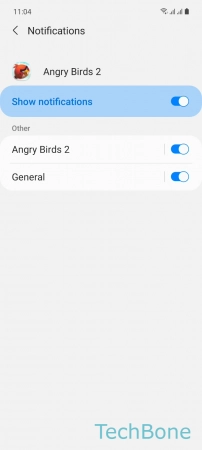

- Tap on Settings
- Tap on Apps
- Choose an App
- Tap on Notifications
- Choose a Category
- Enable or disable Show as pop-up