Samsung How to Set an Alarm
Samsung 1765
More like this? Subscribe
In addition to the default alarm clock, you can add as many other alarm clocks as you like on your Samsung device. When you add a new alarm clock, you can set the time, a single date, days of the week, name, alarm tone, vibration and reminder. Once added, the alarm clock is automatically activated.
Android 11 | One UI 3.0
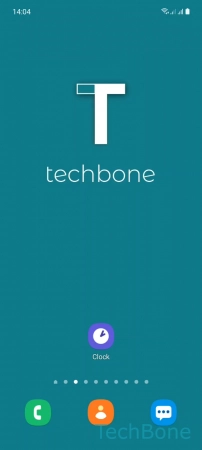


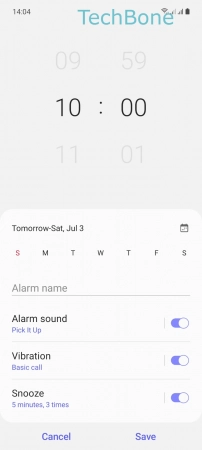
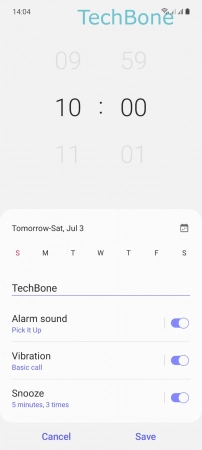

- Tap on Clock
- Tap on Add
- Set the Alarm time
- Enter an Alarm name
- Set Other options
- Tap on Save