Android How to Allow/Deny App notifications in Do Not Disturb
Android 3288
More like this? Subscribe
On Android, neither visual nor audible notifications are displayed when "Do not disturb" mode is enabled. They are therefore "invisible" until the mode is turned off. Android makes it easier to control the notifications. Notifications can be allowed visually in the settings. However, no sound is played.
In the custom settings, the notifications can even be completely customized. Whether the display is allowed to turn on in "Do not disturb" mode, app notification dots are allowed to be displayed or whether they are also displayed in the notification bar.
Android 14
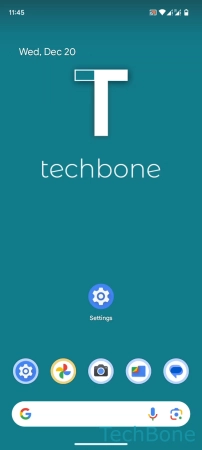






- Tap on Settings
- Tap on Sound & vibration
- Tap on Do Not Disturb
- Tap on Apps
- Tap on Add apps
- Choose an App
- Turn on Allow all notifications