Android How to Turn On/Off Glide Typing
Android 4106
More like this? Subscribe
If we enable Glide typing on the Android smartphone, we can enter words by simply sliding over the keyboard. The basic settings, such as auto-correction or word suggestions, remain unaffected.
We also have other options that can be turned on or off:
- Show gesture trail
- Enable gesture delete
- Enable gesture cursor control
Note: Text input by tapping the keys is still possible.
Android 14


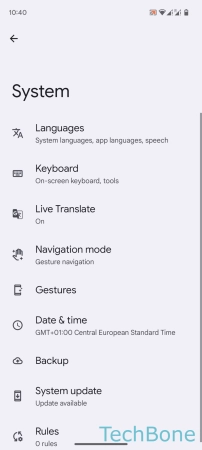




- Tap on Settings
- Tap on System
- Tap on Keyboard
- Tap on On-screen keyboard
- Tap on Gboard
- Tap on Glide typing
- Turn on/off Enable glide typing